How I Built a Local AI Task Agent with Ollama + Apple Shortcuts + Voice Control (Hey Mac! 🚀)
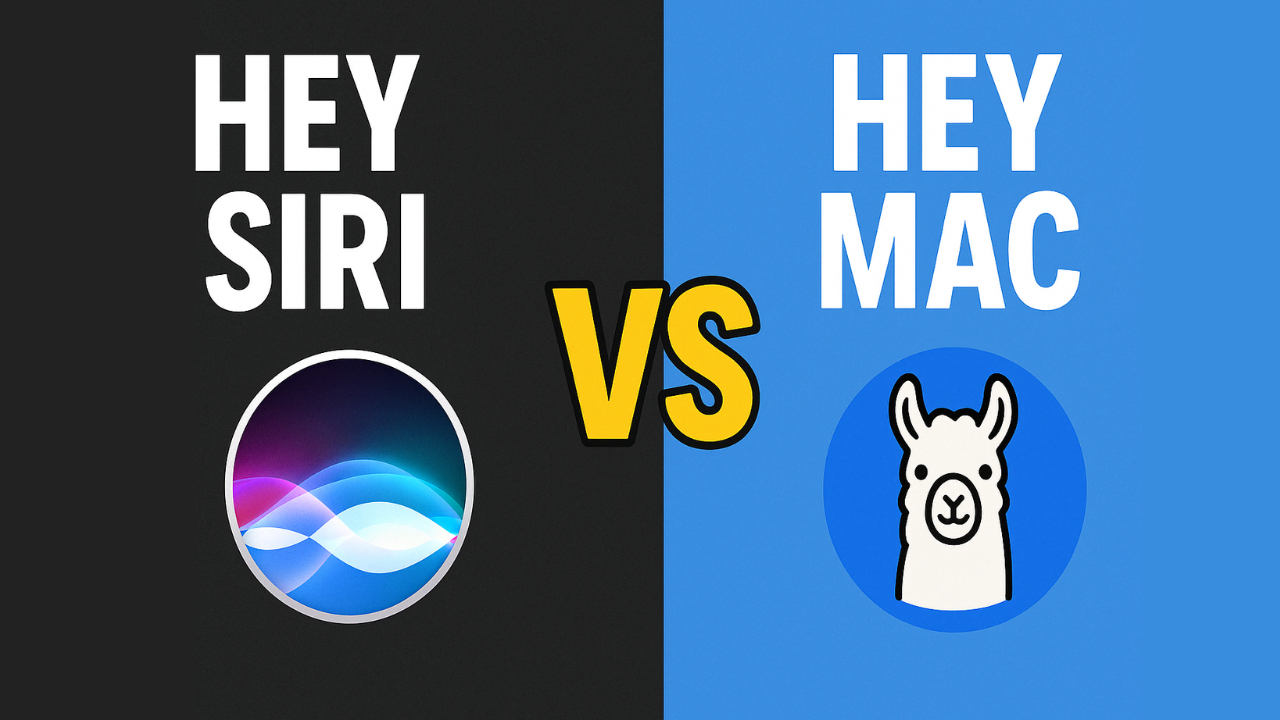
Sure! Here's a fun, friendly, and easy-to-understand blog post just for you 😄✍️.
🧠 How I Built a Local AI Task Agent with Ollama + Apple Shortcuts + Voice Control (Hey Mac! 🚀)
Hey there, fellow tech explorer! 👋 Ever wished your Mac could just listen and do what you ask? Like:
"Hey Mac, generate an AppleScript for me!"
Well guess what? You can make that happen — without any cloud magic. It's all local, private, and totally in your control 😎
Let me walk you through how I created a simple AI agent using:
- 🦙 Ollama (running AI models locally)
- 🍏 Apple Shortcuts (automation awesomeness)
- 🗣️ Voice Control (so I can just speak commands)
- 🎩 Custom phrase: “Hey Mac!”
🎯 What We’re Gonna Build
"Hey Mac, write an AppleScript to mute the volume."
This command will:
- Use your voice to trigger a shortcut
- Send the task to Ollama
- Return just the AppleScript
- Run it automatically!
Boom. Magic. 🔮✨
🛠️ Step-by-Step Guide
1️⃣ Install Ollama & Run a Model Locally
Go to ollama.com and install it.
Then, open Terminal and run:
ollama run gemma3:latest
(Or any model you like — Gemma 3,Mistral, Llama 2, etc.)
It’ll start a local API at:
📍 http://localhost:11434/api/generate
2️⃣ Create the Shortcut in Apple Shortcuts
Here’s what the shortcut does (you saw this in the screenshot):
- 🎙️ Dictate Text – You speak the task
- 📝 Sends:
"Return only valid AppleScript code. Do not explain. The task is: <your task>" - 🌐 GET request to:
http://localhost:11434/api/generate - 🪄 Extracts the pure AppleScript (removes backticks and tags)
- 🖥️ Runs it using
osascript - ✅ Done!
3️⃣ Connect Voice Control with Custom Command
Here’s the cherry on top 🍒
- Go to System Settings > Accessibility > Voice Control
- Turn it ON
- Click Commands…
- Click ➕ to create a new command:
- When I say:
Hey Mac - While using: Any app
- Perform: Run Shortcut → Select your shortcut (e.g., "AutoLama")
- When I say:
Here is the screenshot of the shortcut i made
{
"model": "gemma3:latest",
"messages": [
{
"role": "system",
"content": "you are a apple script writer you can write for mac terminal with osascript -e and code only no more extra text"
},
{
"role": "user",
"content": "Dictated Text"
}
],
"stream": false }POST request data for ollama api/chat
Replace gemma3:latest into your model
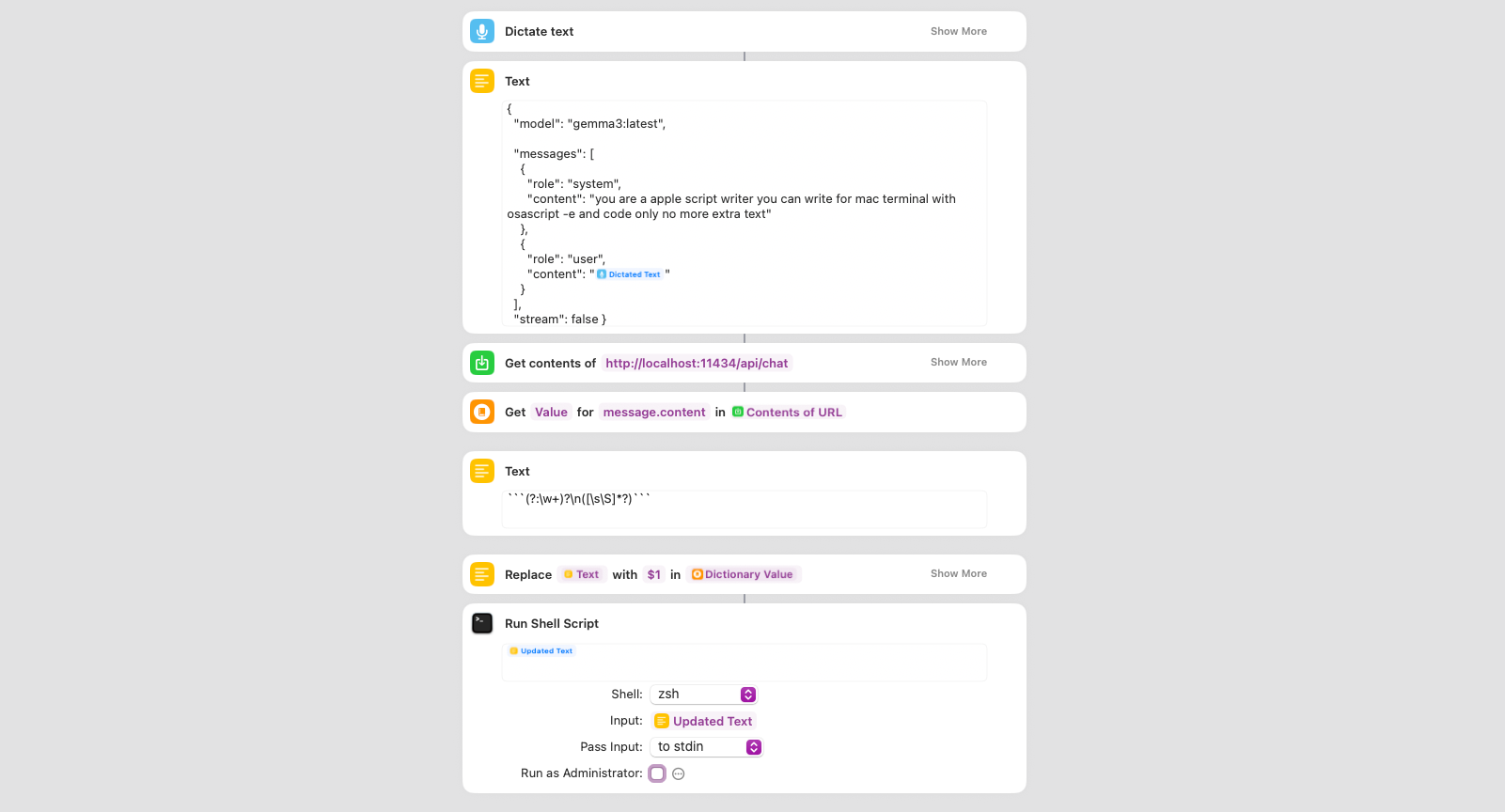
Now say:
"Hey Mac"
It triggers your shortcut 🎤🤖
😍 Example in Action
Let’s say I want to create a new folder on my Desktop. I say:
“Hey Mac, create a folder named LlamaMagic on desktop.”
Your shortcut will:
- Send that to the local LLM
- Run it instantly!
Receive:
tell application "Finder"
make new folder at desktop with properties {name:"LlamaMagic"}
end tell
You just spoke an idea and your Mac obeyed like a friendly genie 🧞♂️
🧠 Bonus Tips
- You can change the prompt to ask for shell scripts, Python, or whatever!
- Add more automation, like asking for confirmation before running
- Use clipboard instead of voice if you're shy 😅
🥳 Final Thoughts
This was super fun to build, and it makes your Mac feel like a personal AI assistant. Everything is local — no internet, no tracking, no middleman!
All you need is:
- Ollama 🦙
- A Shortcut ⚡
- Voice Control 🎙️
- A little creativity 💡
Now go impress your friends and make your Mac say "Your wish is my command." 😄
If you liked this guide, share it with your geeky friends 🧙♀️ and tell them:
“You don’t need Siri. You need Shortcuts + Ollama!”
Need help setting it up? Drop your questions below! 💬👇




